ENG 1002 Writing Resources | R. Rambo Home Page
English Composition 1
Inserting Headers into Essays
According to the MLA (the Modern Language Association), each page of an essay, including the first page, should include the writer's last name and the page number inserted as a header in the upper right corner of the page, as illustrated below:

The header should not be typed where the text of your papers should be. It should be inserted as a header in your word processor so that your last name and the page number appear slightly above the first line of text on each page.
This page explains how to insert a header using Microsoft Word 2010. The procedure for inserting a header will vary depending on what type of word processor you are using, but a similar approach to what is explained below should work in other word processors.
How to Insert a Header in Microsoft Word 2010
Begin by opening in your word processor the document in which you want to add the header.
Then,
- Make the "Insert" ribbon active at the top of the screen.
- Click the "Page Number" icon.
- Click "Top of Page."
- Click "Plain Number 3."
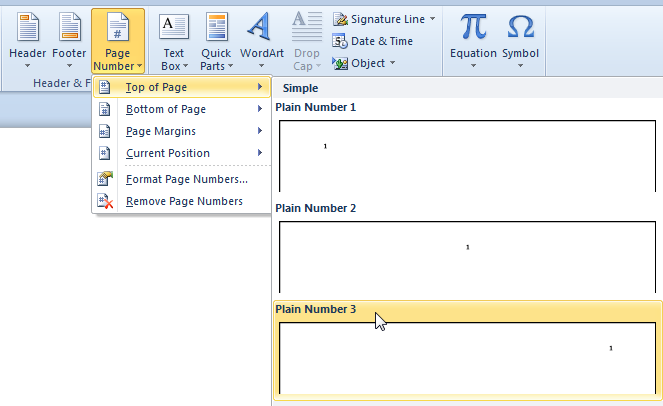
- Type your last name and a space just before the page number that will be added to the upper right of your document.
- If the header is not in the correct fonts, highlight your name and the page number, make the "Home" ribbon active, and choose the correct fonts.

Double left mouse click anywhere outside of the header area to return to the text area of your document.
If you need to make changes to the header after you have added it, just double left mouse click in the header area of the document.
If you do not see the header added to your document, the problem most likely is the "View" you are using. To see the document with the header, just make the "View" ribbon active and click "Print Layout."